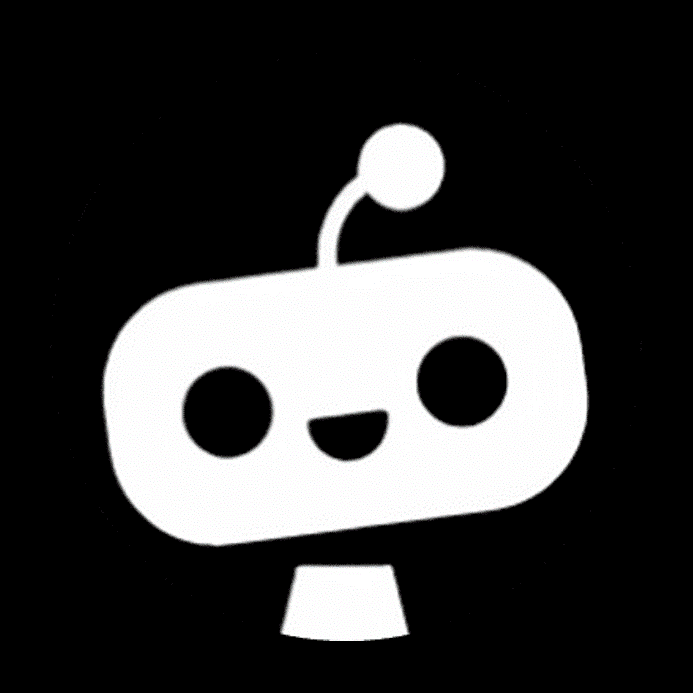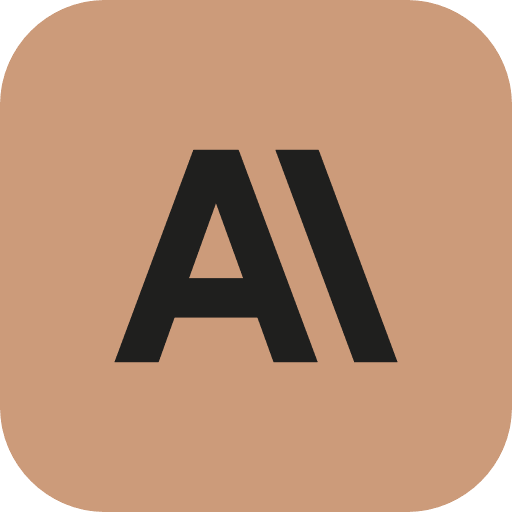October 29, 2024|11 min reading
Unleashing the Power of Build with Claude: How Claude 3.5 Sonnet Revolutionizes Computer Interaction

Claude 3.5 Sonnet by Anthropic introduces a groundbreaking "computer use" feature that propels desktop automation to new heights. This beta feature allows Claude to directly interact with desktop environments, expanding what an AI can accomplish in terms of navigating, editing, and automating tasks within applications. For developers, this unlocks unparalleled possibilities—ranging from background automation to hands-on file management. Yet, it is vital to understand the risks and nuances of this functionality to maximize benefits while maintaining security and reliability.
In this article, we’ll explore how to harness Claude’s computer use capabilities, ways to mitigate associated risks, and real-world examples to help you get started on leveraging Claude's potential.
How Build with Claude Works: Understanding Computer Use Tools
Claude’s computer use feature empowers AI to interact directly with desktop environments by simulating actions typically performed by users, like navigating applications, filling forms, and executing commands. As a new addition to the Claude 3.5 Sonnet model, it’s designed to help businesses automate routine desktop tasks and manage data, improving productivity across industries. Anthropic has provided a set of tools for Claude that enables these interactions, which can be deployed using Docker or containerized environments for increased security.
Key Tools in Claude’s Computer Use Suite
Desktop Simulation: Claude can interact with a simulated desktop environment, allowing it to carry out tasks such as file management, form filling, and navigation.
Text Editor: Through the "str_replace_editor," Claude can locate and replace specific text within files, making data editing easier.
Bash Commands: The bash tool enables Claude to execute simple terminal commands, allowing for broader file manipulations and system-level tasks.
These tools, configured with the Claude API, open up ways for organizations to achieve new levels of automation, from scheduling tasks to handling simple desktop-based data processing tasks without manual intervention.
Setting Up a Secure Environment for Claude’s Computer Use
Security is a crucial concern when implementing Claude’s computer use features, as desktop interaction introduces unique risks. Here’s a step-by-step guide on how to build a safe environment to leverage Claude effectively:
Choosing a Virtualized Environment
Use Containers or Virtual Machines: By isolating Claude’s computer use feature within a container or VM, you create a layer of security that limits its access to system files and networks.
Restrict Permissions: Limit the container’s permissions so Claude can only interact with designated files and directories.
Network Restrictions: Set up an allowlist for internet access, ensuring Claude only accesses safe, approved domains.
Preventing Sensitive Data Exposure
Avoid Sharing Sensitive Data: Claude’s desktop feature can access any information on the designated system, so it’s best to avoid using it in environments with sensitive data.
Human Oversight: Always have human confirmation on decisions that could affect real-world consequences, such as financial transactions, logging into secure accounts, or processing sensitive files.
By setting up these barriers, you can safeguard sensitive systems and data while enabling Claude to function effectively.
Examples of Claude in Action: Real-World Applications
The practical applications of Claude’s computer use feature extend across various fields. Here are a few examples of how it’s used:
Task Automation and Document Management
Claude’s capabilities in desktop automation allow it to open applications, manage files, and organize documents efficiently. A legal firm, for instance, can use Claude to gather case documents, rename them according to case numbers, and store them in predefined folders. Claude’s accuracy in performing repetitive document management tasks enables firms to focus on high-priority tasks, thereby improving productivity.
Data Entry and Form Automation
With Claude’s ability to fill out forms and enter data, businesses can automate simple administrative tasks. Whether it’s onboarding new clients, updating CRM records, or handling data entry across multiple platforms, Claude can navigate the desktop, open applications, and enter data seamlessly. This minimizes human errors in repetitive data tasks and saves substantial time.
Coding and Software Development Assistance
Developers can leverage Claude to write, edit, and run scripts directly in an integrated development environment (IDE). Claude’s ability to interact with text editors and execute bash commands makes it a powerful asset for coding tasks. This capability can be especially helpful for testing code or automating unit tests in development cycles, accelerating the overall process.
How to Use the Claude API for Computer Automation
To get started with Claude’s computer use, integrate its API with your system. Here’s an example of how to configure it for performing desktop tasks:
Setup the API: Use the following code to initiate a request to Claude’s computer use API:
curl https://api.anthropic.com/v1/messages \
-H "content-type: application/json" \
-H "x-api-key: $ANTHROPIC_API_KEY" \
-H "anthropic-version: 2023-06-01" \
-H "anthropic-beta: computer-use-2024-10-22" \
-d '{
"model": "claude-3-5-sonnet-20241022",
"max_tokens": 1024,
"tools": [
{ "type": "computer_20241022", "name": "computer" },
{ "type": "text_editor_20241022", "name": "str_replace_editor" },
{ "type": "bash_20241022", "name": "bash" }
],
"messages": [
{ "role": "user", "content": "Save a picture of a cat to my desktop." }
]
}'
Configure the Agent Loop: Once the API request is made, Claude will follow a structured loop to complete the task. If it identifies that further steps are required, it will continue using tools until the task is completed.Monitor Claude’s Activity: Observe Claude’s actions through logs or screenshots to confirm each step. This feature allows Claude to provide confirmation messages after each action, ensuring that tasks proceed as expected.
Optimizing Claude’s Performance with Structured Prompts
When instructing Claude to perform desktop tasks, clear, specific prompts are essential to avoid errors. For example:
- Use precise instructions such as “Open Google Sheets and list top 10 sales regions.”
- Divide complex tasks into smaller, manageable steps and instruct Claude to confirm each action.
- If Claude encounters UI elements that require clicks, such as scrollbars or drop-downs, consider using keyboard shortcuts in your prompts for better accuracy.
By implementing structured prompts, you reduce the chances of Claude misinterpreting tasks and improve the reliability of automated actions.
Navigating Limitations of Claude’s Computer Use
While Claude’s computer use feature is revolutionary, certain limitations can impact its effectiveness:
Latency: Due to current latency, Claude’s desktop actions may be slower compared to human input. Focus on tasks where speed isn’t critical, such as data entry and background processing.
Accuracy of Mouse and Screen Interaction: Claude may misinterpret coordinates for clicks or scrolling. Ensuring redundancy by using keyboard shortcuts can help mitigate these issues.
Rate Limit Constraints: The API has daily usage limits for free-tier users, so tasks should be planned accordingly to avoid interruptions.
To overcome these limitations, users should focus on simpler, well-defined tasks that do not require rapid real-time interactions or intricate navigation.
Benefits and Applications of Using Build with Claude in Industries
Claude’s computer use features have transformative applications across different industries:
- Finance: Automate spreadsheet calculations, manage client data, and retrieve financial reports.
- Legal: Organize case files, automate form-filling, and handle extensive document sorting.
- Healthcare: Update records, input patient data, and streamline administrative paperwork.
- Retail: Handle inventory management, automate report generation, and manage scheduling.
These examples illustrate how Claude’s desktop automation enhances operational efficiency, allowing professionals to focus on high-value tasks while Claude handles repetitive desktop operations.
FAQs
What is Claude 3.5 Sonnet's computer use feature? Claude’s computer use feature allows it to interact directly with desktop environments, automating tasks such as document editing, form filling, and data entry.
Can Claude use computer use to browse the internet? Yes, Claude can access certain websites based on an approved allowlist. However, this should be controlled to prevent unintended access.
How do I secure Claude’s computer use? Using containers or virtual machines with restricted permissions limits Claude’s access to sensitive data. Always confirm actions that could lead to real-world consequences.
What is the cost of Claude’s computer use feature? Anthropic charges based on token usage, similar to other Claude API requests. Pricing may vary depending on token consumption and the use of multiple tools.
Does Claude require coding knowledge to operate? No coding knowledge is required to use Claude’s desktop features, making it accessible to non-developers for automating simple tasks.
What precautions should I take when using Claude’s computer use? Limit internet access, isolate the environment, and avoid sharing sensitive data to minimize risks.
Conclusion
Claude’s computer use feature, integrated within the Claude 3.5 Sonnet model, offers a new level of interaction and automation for desktop tasks. Whether it’s managing files, entering data, or coding assistance, Claude automates repetitive tasks, enabling professionals to focus on more strategic work. However, as with any tool, understanding security implications and using structured prompts is key to maximizing its potential. By setting up a controlled environment, you can unlock the true capabilities of Claude while maintaining security, efficiency, and reliability.
Tools referenced
Explore more
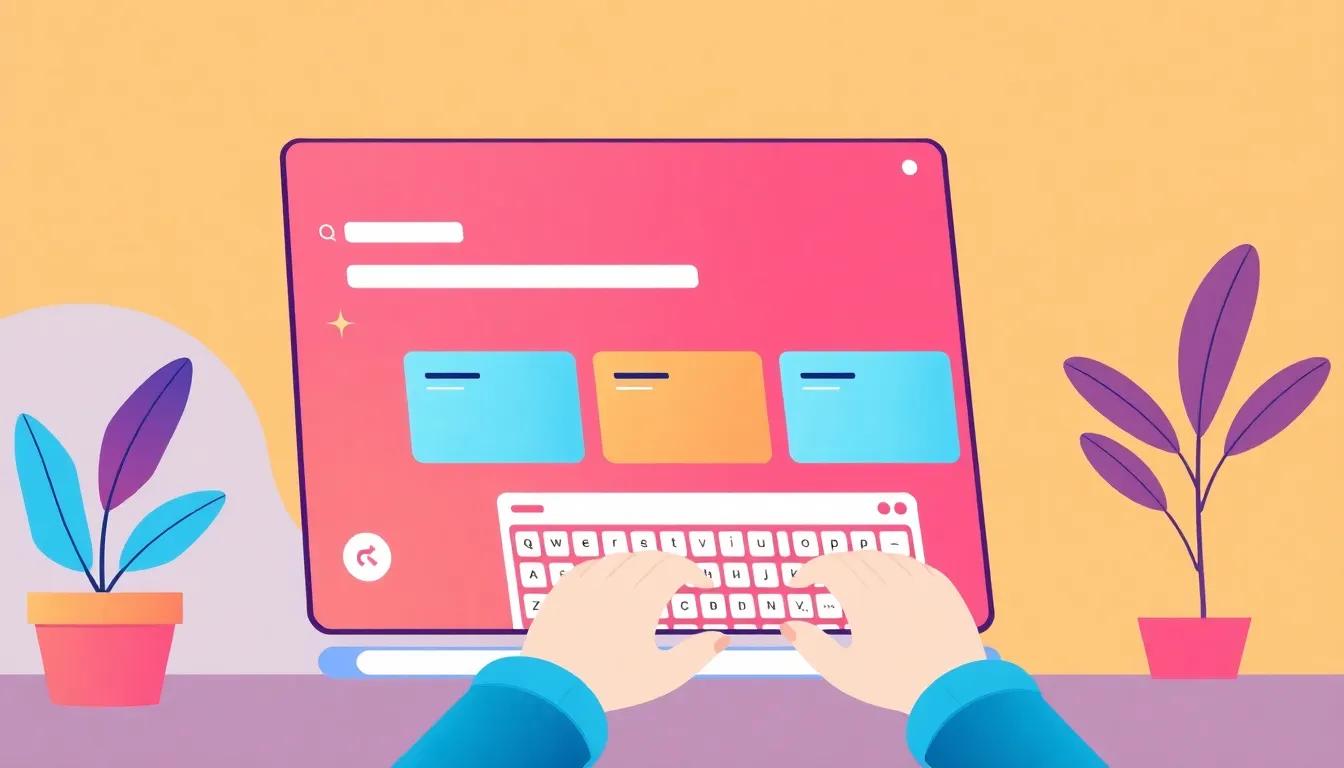
Create a PowerPoint Presentation from Text with Aidoc Maker: Simplify Your Presentation Process
Simplify PowerPoint creation! Learn how Aidoc Maker turns text into professional presentations with customizable designs...

Revolutionize Your Frontend Development with V0: The AI-Powered Tool for Generating Tailwind CSS Components
Revolutionize frontend development with V0, an AI tool that generates reusable Tailwind CSS components, speeding up your...

The 10 Best AI Writing Tools to Try in 2024
Discover the top 10 AI writing tools tested manually in 2024. Enhance your content creation with these powerful AI writi...